Flow Reference = Allows a flow to be referenced such that the message processing will continue in the referenced flow before returning.
1) For this you will need the following elements from the Mule Palette:
- From Scopes: Sub Flow
- From Components: Flow Reference
2.1) Double-click the Sub Flow element to edit:
For a Sub Flow, you can edit the name:
2.2) Double-click the Flow Reference element to edit:
For a Flow Reference, you can edit the name of the element, and point it to the Flow or Sub-Flow:
BONUS: I realized I didn't document the Flow element - doh! So here is the Flow element, the very first thing you'd normally drag into the canvas.
B1) From the Mule Palette, from Scopes, drag the Flow element onto the palette:
On the General page, for the Flow element you have these configuration options:
- Flow Configuration:
- Name:
- Initial State:
- Optional Processing Strategy:
- Processing Strategy:
- asynchronous
- non-blocking
- queued-asynchronous
- queued-thread-per-processor
- synchronous
- thread-per-processor
- Processing Strategy Ref:
- Business Events (Enabling this option will activate event tracking feature for all the elements within the flow):
- Enable default events tracking: TICK/NO
- Use transaction ID: TICK/NO
A fairly typical configuration is like (i.e. just a name):


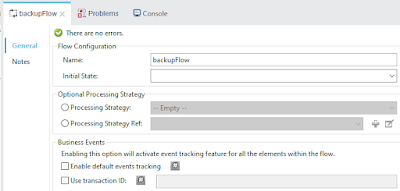
Comments
Post a Comment