1) Drag the Database element from the Mule Palette onto the canvas:
3) The picture below shows the 'General' configuration options on the Database element (click to enlarge image):
- Display Name:
- Basic Settings:
- Connector configuration **
- Operation
- Select
- Insert
- Update
- Delete
- Stored Procedure
- Bulk Execute
- Execute DDL
** You will need to configure a database connector, and we'll cover that in the next post. This is done by clicking on the green plus button (there are other ways.)
The picture below shows the 'Advanced' configuration options on the Database element (click to enlarge image):
- Transactional Action:
- ALWAYS_JOIN
- JOIN_IF_POSSIBLE (Default)
- NOT_SUPPORTED
- Query Timeout:
- Source:
- Timeout:
Note: We'll cover some example configurations in a future post. Here we're just showing the available options.


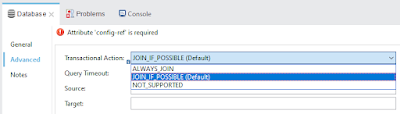
Comments
Post a Comment